Final Project, PFS¶
Minimal Setup¶
Whilst PyTest and PFS have many features, a basic set up suffices:
- Install PyTest.
- Create a
testsfolder and module namedtest_XXX.pywith test starting withdef test_. - Run
python -m pytest -v(-m run as module, -v verbose).
I will demonstrate this with the BASIC example, stored in repo under _notes.
Installation¶
We will start by downloading and setting up PFS so that you have a working final project to take away.
We will look at its structure and customisation and then move on to building it from scratch if necessary. Some of this may be done later in the workshop but we will see what we are able to do.
git clone https://github.com/Python-Test-Engineer/PyTest-Full-Stack- cd into folder `Pytest-Full-Stack'
- Create virtual enviroment
python -m venv venv - Activate your virtual enviromnent: Windows
.\venv\Scripts\activateor Macsource venv/bin/activate. - Install requirements with
pip install -r requirements.txt. - Run
playwright installfor Playwright browsers used primarily in E2E tests. - There are around 200 templated tests.
Rich and PyBoxen¶
I use Rich, (mostly), and PyBoxen, which is based on Rich to colorise console output.
More details at https://pytest-cookbook.com/toolbox/rich_pyboxen/.
Rainbow CSV¶
I use the Raibow CSV extension for colouring CSV files:
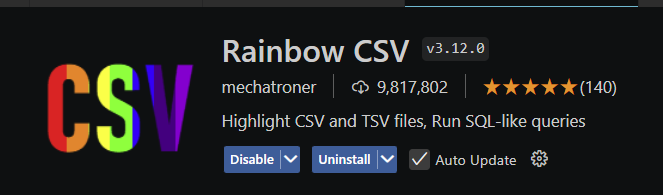
It is customisable and defaults to cuurent theme which for me is Monokai Crete.
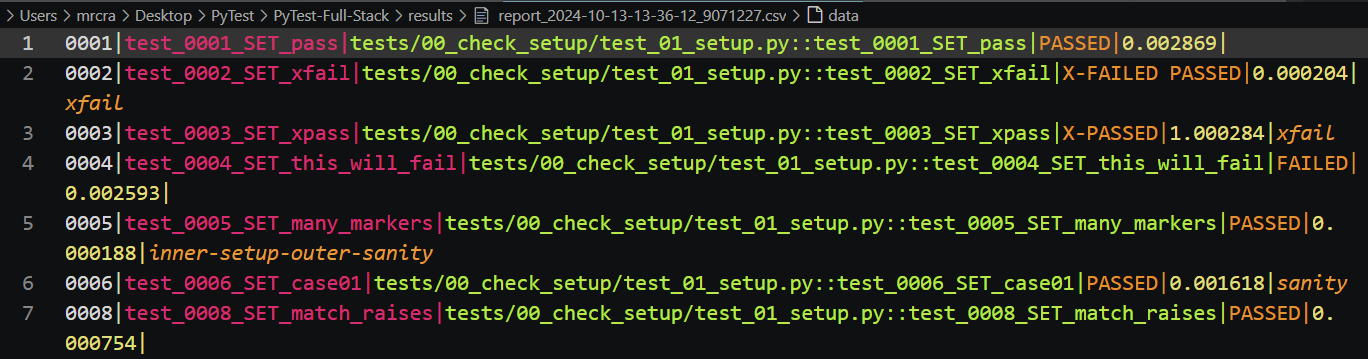
Test run¶
Let's run python -m pytest -vs --headed - there will be two intended FAILED tests unless an API call fails...
The --headed tells Playwright to open up browsers in our E2E tests for demonstraion puposes. Generally, headless tests are used.
We can see a CSV of results in the results folder. The console ouput is colorised with the Rich library. Rename the conftest.py in the root of the folder to say Xconftest.py and you will see no CSV produced and no colorisation.
This CSV output is a result of a local plugin that is in the conftest.py. It is a lite version of pytest-csv and has all the necessary data. I will explain why I use a certain test naming convention.
We will look at conftest.py in PyTest 102 so for now we will just take a peek at this file without exlanations.
If you want to 'turn off' these console customisations and see PyTest default console output, rename the conftest.py to Xconftest.py or something different. PyTest will automatically discover and use the conftest.py file and its contents do not need to be imported into test files.
This will also stop CSV output files being created.
Customisation¶
YouTube playlist: Customise PFS. It also has videos on the structure of PFS.
This covers:
- pytest.ini settings for logging.
- how to read values from the config.ini files in the config folder.
- customise the report header in the console output.
- customising the test status words, colours and icons in the console output.
- adding a report section at end of console output.
- and more...
The online course 'PyTest Hooks and Plugins' that you will have a free coupon for goes into much more detail about how to use hooks in PyTest.
You will have till end of Monday to register for it.
The link and coupon are in the https://pytest-cookbook.com/workshop/afterwards/ section.